
Top Windows 8 Keyboard Shortcuts You Might Not Know
If you have installed the latest operating system from Microsoft, Windows 8, in your computer you must have noticed that there are some major differences with the previous versions of Windows. According to Paul Allen (http://www.bornrich.com/paul-allen.html) the most prominent change is, undoubtedly, the ‘start’ screen which has a totally new environment to accommodate the new creative applications. The new start screen and other new features have also introduced a host of new keyboard shortcuts that you will help you to speed up your work when you are using this operating system. This article will explore the new Windows 8 keyboard shortcuts that you probably do not know.
Windows 8 shortcuts
Please note that ‘Windows’ will refer to the Windows key. If Windows + C is written, it only means that you need to press the Windows keys and the C key on the keyboard to perform that function. The Windows key is present to the left of the space bar.
1) Windows + C = This will bring up the Charms bar and you can get quick access to things like Settings, Share and Search.
2) Windows + D = Using this function will let you switch to the Desktop mode. Many new users will understandably spend a lot of time in the desktop area. If you press Windows + D again you can toggle between minimizing and restoring all windows. Those who have worked in Windows 7 will find this feature similar.
3) Windows + I = This will bring up the settings charm where you will find a lot of things including the all important Power icon. This helps to shut down the PC.
4) Windows + PrtScn (print screen) = This is a new feature which is very useful for everybody. You can instantly capture a screenshot and save it in PNG format. The file will be saved in the Screenshots folder which will be, in turn, located in the Pictures folder.
5) Windows + X = An old menu of Windows tools will pop up that will include Power Options, Device Manager, Command Prompt and Disk Management.
6) Windows key = This will enable you to toggle between start screen and the traditional desktop.
7) Windows + Q = This open the Apps search menu on the start screen which you can use to search for applications and programs.
8) Windows + W = Using this function will open the settings search menu on the start screen and you can search for settings, Windows tools and applets in the control panel.
9) Windows + F = The File search menu gets opened on the start screen. You can easily search for files here.
10) Windows + Ctrl + B = A program gets open which actually displays a notification in the notification area.
11) Windows + Shift = This will move the active application to the left as it will take up 1/3rd of the screen.
12) Windows + Z = It will display the App bar when the application is running. You can get the same effect when you are triggering a right click.
There can be many other Windows 8 keyboard shortcuts which you may find on any website or any other computer journal.
The Author
Margaret is a blogger by profession. She loves writing, reading and traveling. These days she is also working as design consultant with http://www.devrover.com.



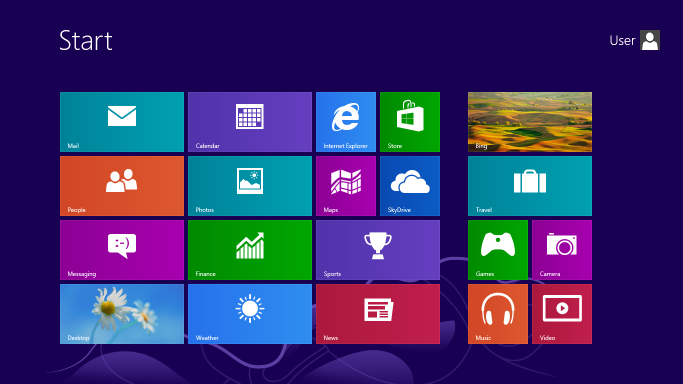
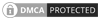
That is pretty cool. I had no idea what that little key was for.
Thanks — love this blog post! I have been looking for a Windows 8 keyboard shortcut list and this blog post fits the bill!